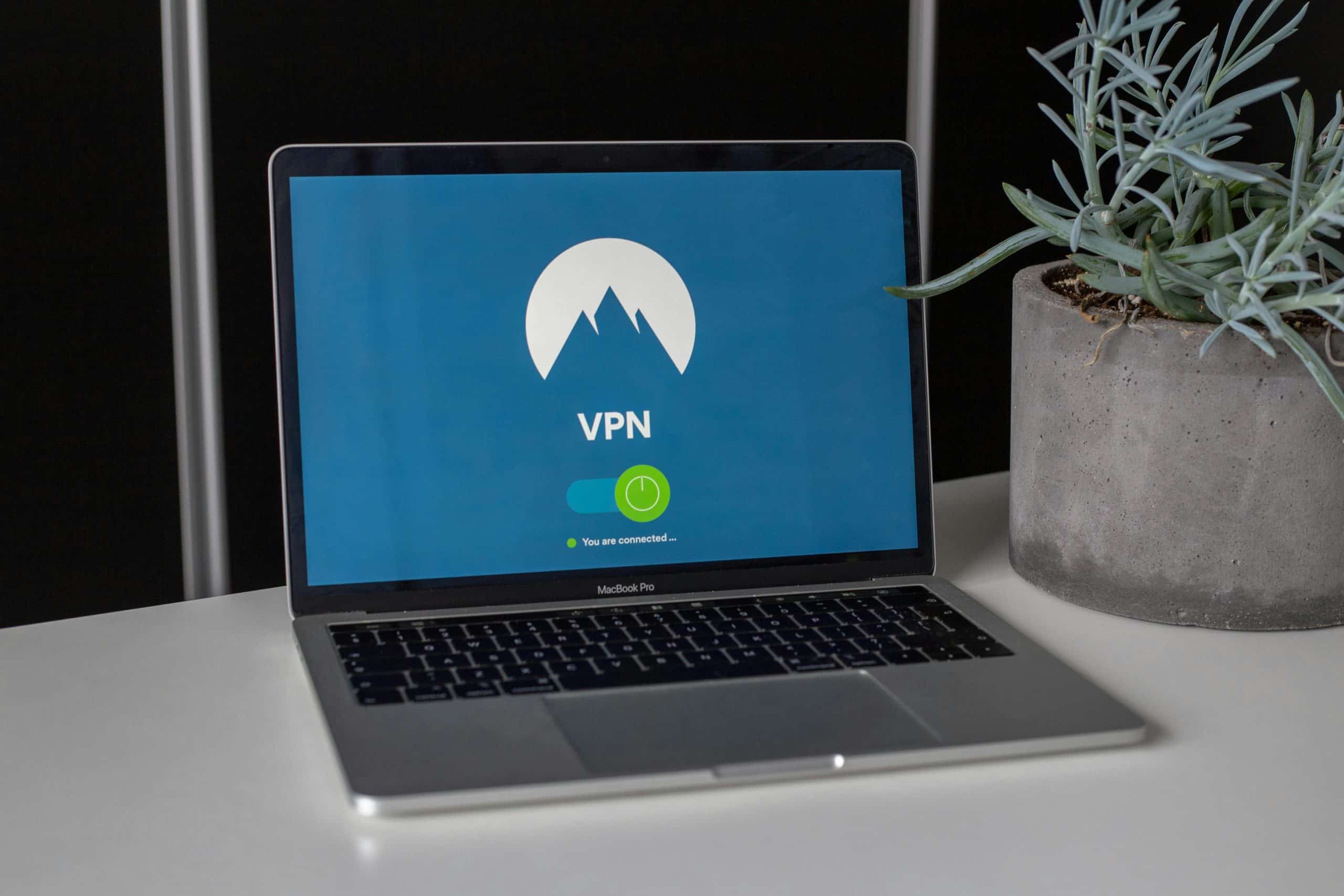
In today's digital landscape, ensuring secure communication across networks is paramount. Virtual Private Networks (VPNs) have become essential tools for protecting data and privacy. One reliable VPN protocol is IKEv2, known for its robust security and efficiency. This article provides a comprehensive guide on setting up a VPN server using IKEv2 on a Linux machine. We'll delve into the necessary steps, configuration details, and key considerations to ensure a seamless connection.
To set up an IKEv2 VPN server, you'll need a solid implementation of the IPsec protocol suite. StrongSwan is a widely trusted option for this purpose, offering flexibility and robust security features. Let's begin by installing StrongSwan on your Linux machine.
Cela peut vous intéresser : How do you configure a load balancer using Nginx for a Django application?
First, update your package list and install StrongSwan using the following commands:
sudo apt update
sudo apt install strongswan strongswan-pki
StrongSwan includes the charon ike daemon, which handles key exchanges and security associations. With StrongSwan installed, you can proceed to create the necessary certificates for securing your VPN connections.
Sujet a lire : Empower your startup with a leading digital product design studio
Certificates play a critical role in establishing secure VPN connections. For IKEv2, you'll need to generate a certificate authority (CA) and a server certificate. These certificates authenticate the VPN server and clients, ensuring data integrity and confidentiality.
mkdir -p /etc/ipsec.d/{certs,private,cacerts}
ipsec pki --gen --outform pem > /etc/ipsec.d/private/ca-key.pem
ipsec pki --self --ca --lifetime 3650 --in /etc/ipsec.d/private/ca-key.pem --type rsa --dn "C=US, O=MyVPN, CN=MyVPN CA" --outform pem > /etc/ipsec.d/cacerts/ca-cert.pem
ipsec pki --gen --outform pem > /etc/ipsec.d/private/server-key.pem
ipsec pki --pub --in /etc/ipsec.d/private/server-key.pem | ipsec pki --issue --lifetime 1825 --cacert /etc/ipsec.d/cacerts/ca-cert.pem --cakey /etc/ipsec.d/private/ca-key.pem --dn "C=US, O=MyVPN, CN=vpn.example.com" --san "vpn.example.com" --flag serverAuth --flag ikeIntermediate --outform pem > /etc/ipsec.d/certs/server-cert.pem
With your certificates in place, you can now configure StrongSwan to use them for establishing a secure VPN connection.
The next step is to configure StrongSwan to establish and manage VPN connections. This involves editing the configuration files to define server settings, security policies, and client authentication mechanisms.
Create or edit the /etc/ipsec.conf file and add the following configuration:
config setup
charondebug="ike 2, knl 2, cfg 2"
conn ikev2-vpn
auto=add
compress=no
type=tunnel
keyexchange=ikev2
fragmentation=yes
forceencaps=yes
dpdaction=clear
dpddelay=300s
rekey=no
left=%any
[email protected]
leftcert=/etc/ipsec.d/certs/server-cert.pem
leftsendcert=always
leftsubnet=0.0.0.0/0
right=%any
rightid=%any
rightauth=eap-mschapv2
rightsourceip=10.10.10.0/24
rightdns=8.8.8.8
rightsendcert=never
eap_identity=%identity
Define the username and password for client authentication in the /etc/ipsec.secrets file:
: RSA "server-key.pem"
username : EAP "password"
This configuration sets up the IKEv2 VPN profile, specifying the server address, authentication methods, and security policies. It also includes DNS settings to ensure clients can resolve domain names securely.
For the VPN server to function correctly, you'll need to adjust firewall and network settings. This ensures that VPN traffic is routed properly and that the server is accessible to clients.
Use the following iptables rules to allow VPN traffic through the server:
sudo iptables -A INPUT -p udp --dport 500 -j ACCEPT
sudo iptables -A INPUT -p udp --dport 4500 -j ACCEPT
sudo iptables -A INPUT -p esp -j ACCEPT
sudo iptables -A FORWARD -s 10.10.10.0/24 -j ACCEPT
sudo iptables -A FORWARD -m policy --pol ipsec --dir in -p esp -j ACCEPT
sudo iptables -A FORWARD -m policy --pol ipsec --dir out -p esp -j ACCEPT
sudo iptables -t nat -A POSTROUTING -s 10.10.10.0/24 -o eth0 -j MASQUERADE
Edit the /etc/sysctl.conf file to enable IP forwarding:
net.ipv4.ip_forward=1
Apply the changes by running:
sudo sysctl -p
These steps ensure that VPN traffic is correctly routed through the server and that clients can access network resources securely.
With the VPN server configured, the final step is to connect clients to the VPN. This involves setting up the VPN client software and configuring it to connect to the VPN server.
On the client machine, install a VPN client that supports IKEv2. Many operating systems have built-in support, but you can also use third-party clients like StrongSwan for Linux or Windows built-in VPN client.
Use the server's certificate and address to configure the client. For example, on a Linux client using StrongSwan:
sudo apt install strongswan
Configure the client connection in /etc/ipsec.conf:
conn ikev2-vpn
keyexchange=ikev2
dpdaction=clear
dpddelay=300s
eap_identity=username
leftsourceip=%config
right=vpn.example.com
[email protected]
rightauth=eap-mschapv2
rightcert=server-cert.pem
auto=start
Add the username and password to /etc/ipsec.secrets:
username : EAP "password"
Start the VPN connection:
sudo ipsec restart
sudo ipsec up ikev2-vpn
These steps will establish a secure IKEv2 VPN connection between the client and the server, allowing for encrypted and private communication.
Setting up a VPN server using IKEv2 on a Linux machine involves several crucial steps, from installing StrongSwan and generating certificates, to configuring the server and firewall settings, and finally connecting clients to the VPN. By following this comprehensive guide, you can establish a secure and efficient VPN infrastructure that protects your network and data from unauthorized access. Whether you're safeguarding a corporate network or ensuring privacy for personal use, the process outlined here provides a reliable approach to achieving a robust VPN connection.